If you’re looking to download Cisco Packet Tracer, you’re about to access one of the most powerful tools for learning networking. This innovative software is essential for students, instructors, and professionals to understand and experiment with networking concepts in an interactive digital environment. From basic principles to advanced configurations, Cisco Packet Tracer offers hands-on experience that brings theoretical knowledge to life.
What is Cisco Packet Tracer and What are its Uses?
Cisco Packet Tracer is a fantastic tool that lets you get hands-on experience with networking by simulating everything from network layouts and router setups to protocol testing. What’s great is its easy drag-and-drop design, which means even if you’re new to networking, you can quickly build and experiment with complex networks. Whether you’re learning in a classroom or on your own, it’s a super helpful way to practice real-world skills.
Since it came out, Packet Tracer has grown into a trusted resource for IT learners all over the world. In fact, more than 1.2 million students use it every year through Cisco’s Networking Academy. It can simulate over 25 different networking protocols like OSPF, EIGRP, RIP, and VLANs, which means you get a solid feel for how real networks operate — and you don’t even need costly equipment to do it.
What really sets Packet Tracer apart is how well it connects what you learn in textbooks to actual hands-on work — something that can be tough to find in traditional learning. Whether your goal is to earn your CCNA certification or just improve your networking know-how, this tool is one of the best, most user-friendly options out there.
Guidelines To Download Cisco Packet Tracer
To download Cisco Packet Tracer, visit the official website at
https://www.netacad.com/resources/lab-downloads?courseLang=en-US .
You will need to login to your account and download Cisco Packet Tracer. If you already have an account, just sign in and continue. If you do not have an account, you will need to register first. After completing the registration process, you can log in and download Cisco Packet Tracer to your device.
Once on the page, scroll down to see three download options:
- Packet Tracer 8.2.2 MacOS 64-bit
- Packet Tracer 8.2.2 Ubuntu 64-bit
- Packet Tracer 8.2.2 Windows 64-bit
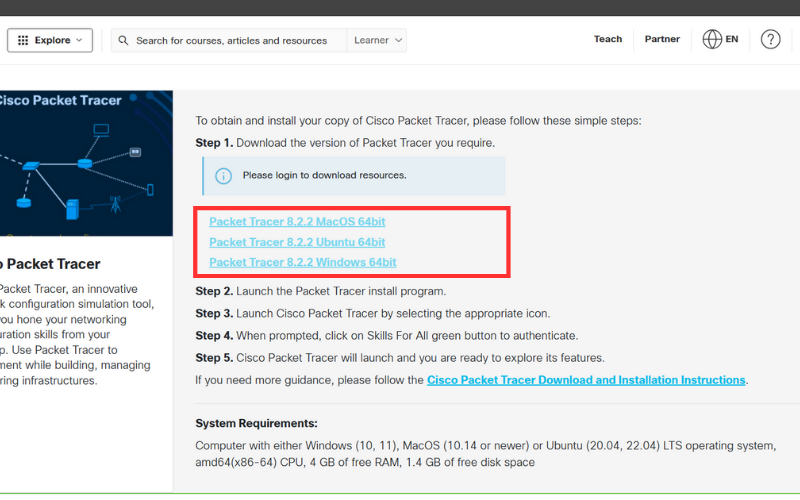
Choose the right version based on your operating system:
- If you are using a MacBook, select the first option for macOS.
- Select the third option for Windows for Windows laptop or PC.
- If your system runs on Ubuntu, the second option is right for you.
Once you have downloaded Cisco Packet Tracer, you would need to configure the application. This can be done as follows: first, start Cisco Packet Tracer from your computer. The first window that appears shows the License Agreement. Scroll down, read through them, and click I accept the agreement to continue.
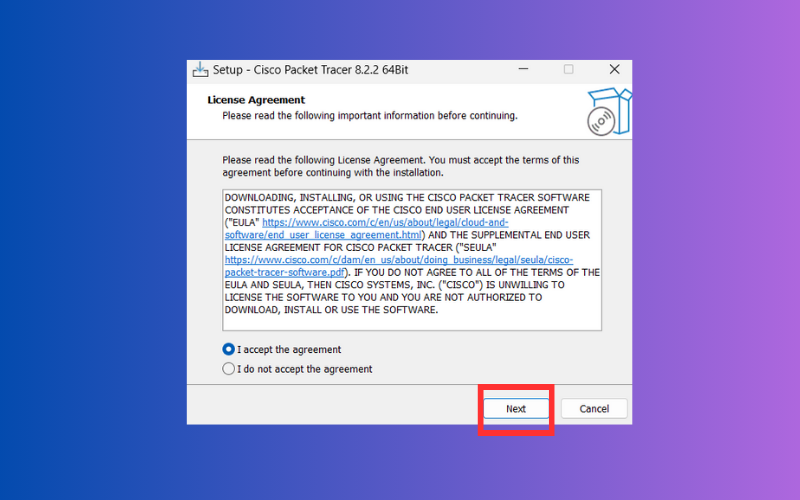
Subsequently, a new window will appear titled Select Start Menu Folder. Here, you may confirm the default folder or choose a custom location for the program’s shortcuts. Once finalized, click Next to proceed.
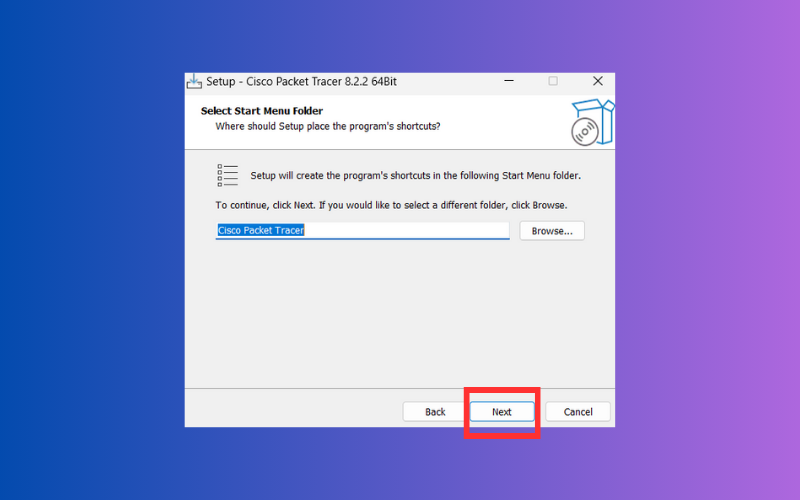
The next window is named Select Destination Location, in which you will be asked to confirm or change the installation folder; click Next.
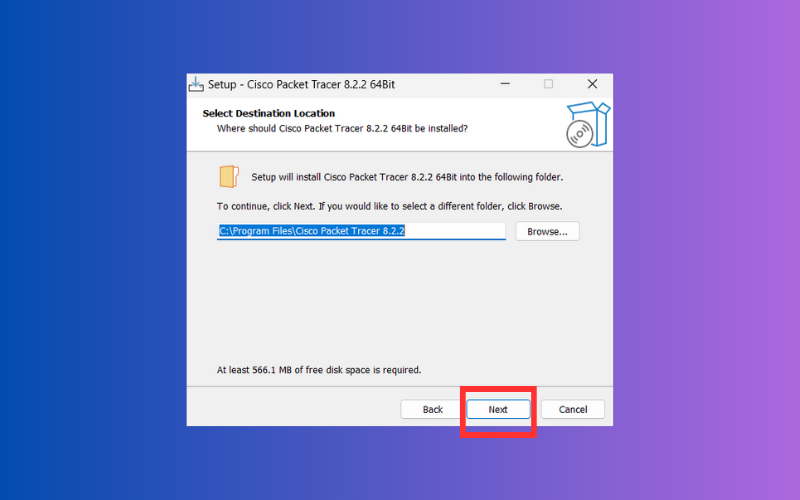
At this point, you click the Install button to start the process. Let the setup install.
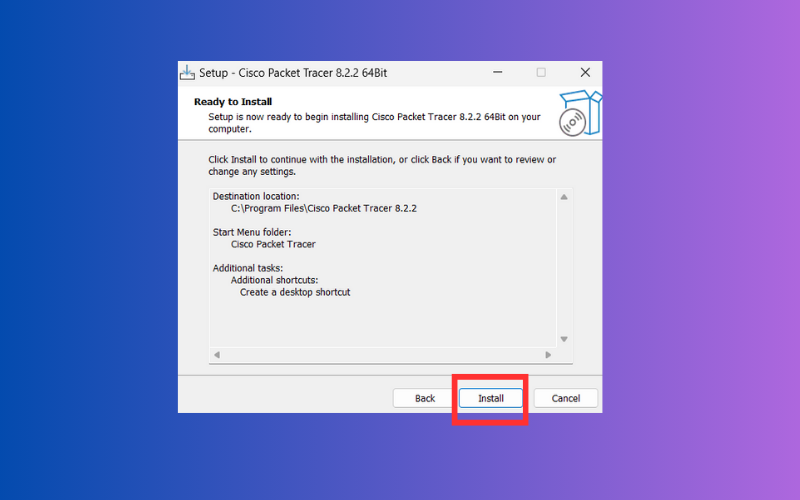
After the installation has finished, open Cisco Packet Tracer. You are presented with a new window that will ask you to select Skills for AI; you will need to sign in again to finish setting up.
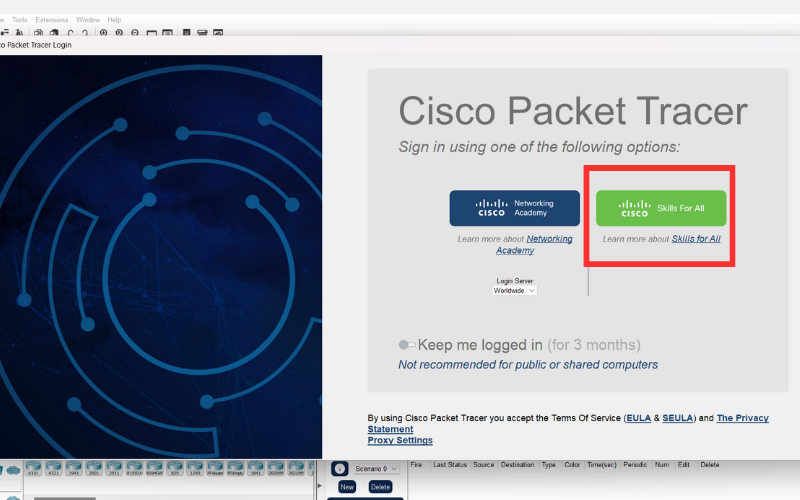
Cisco Packet Tracer is successfully installed on your computer after the configuration completes. Now you are ready to start using its products for your projects and projects.
Wrapping Up
Now that you know how to download Cisco Packet Tracer, you’re just a few clicks away from diving into a world of hands-on networking practice. Whether you’re a student gearing up for certifications or a tech enthusiast exploring the networking world, this tool is your perfect starting point. Got questions or ran into any issues? Drop them in the comments — we’re here to help. Happy networking!
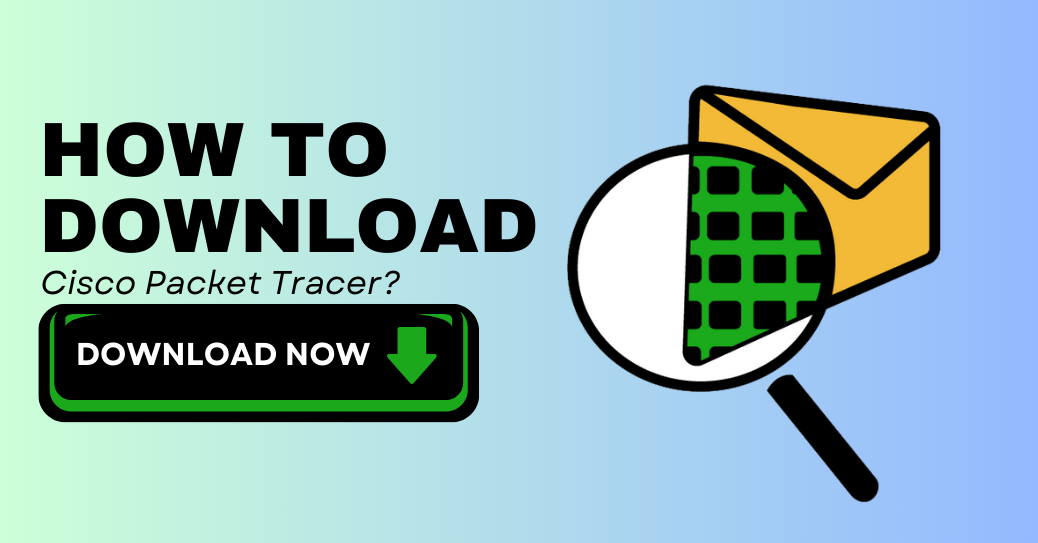

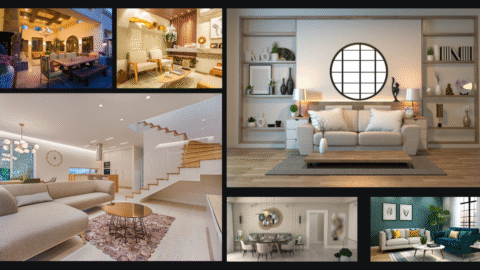









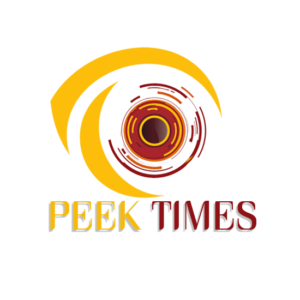 Get survival, travelling and auto tips, follow new technology trends, entertainment stories and world events with PeekTimes.
Get survival, travelling and auto tips, follow new technology trends, entertainment stories and world events with PeekTimes.